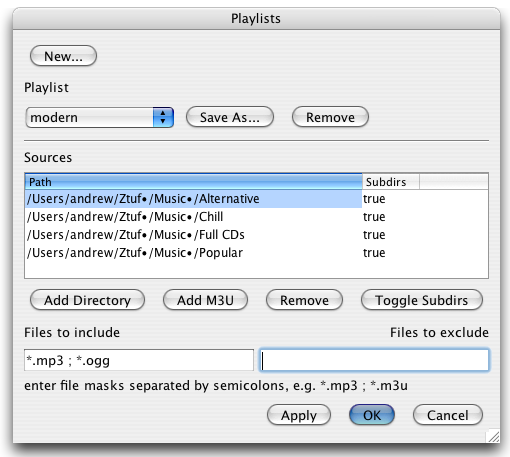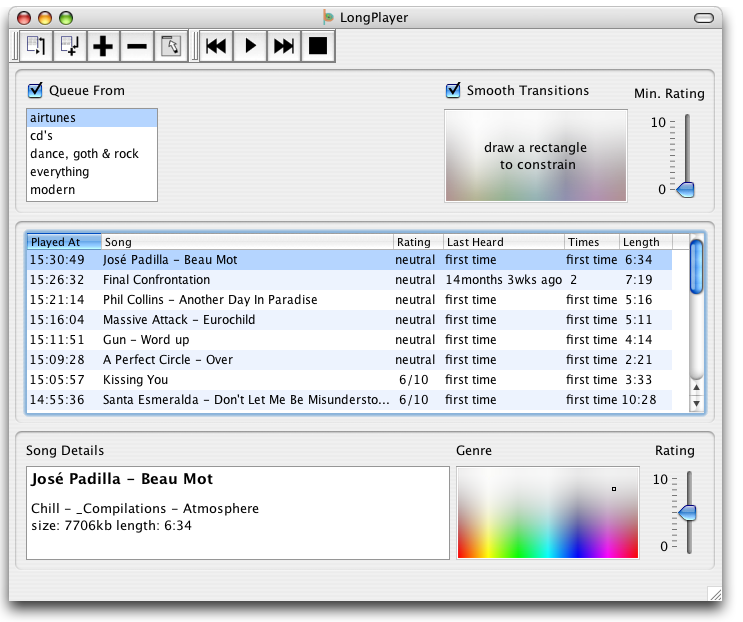Copyright (c) 2001-2005 by Andrew Wils
site last updated on 2022-2-13


LongPlayer Manual
Managing Playlists
Before you can start queueing random music, you only have to define the location of the files to queue in the Manage Playlists
dialog window.
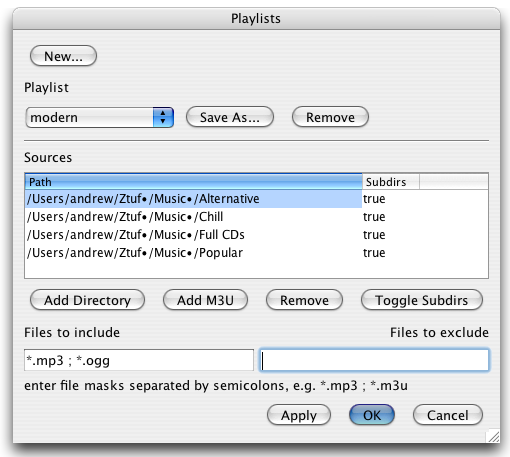
A Playlist is defined by a number of m3u playlists and/or directories where LongPlayer searches (recursively or not) for files specified by the
include and exclude masks, e.g. mp3 files.
Once you have defined a Playlist, you're ready to go.
The main window
The LongPlayer main window is divided into 3 parts.
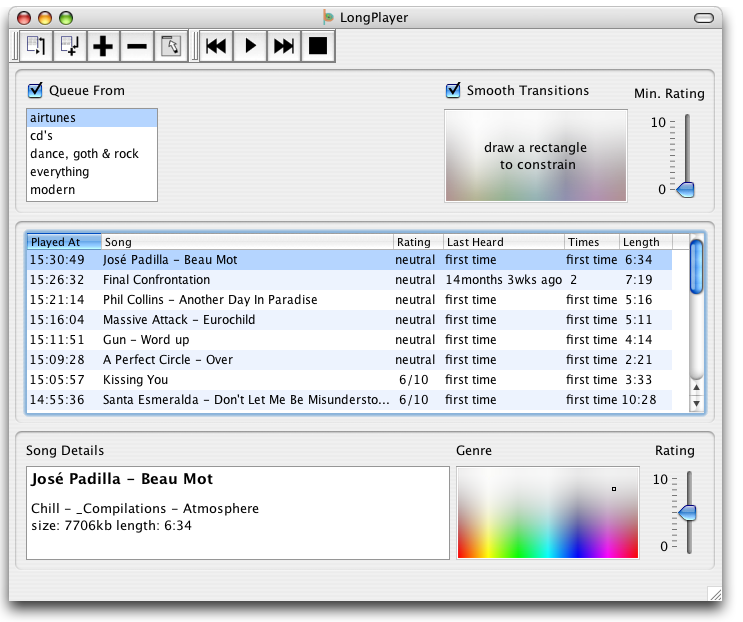
In the upper part, the Queue Parameters section, you can select what music LongPlayer should queue. For instant music: just select a playlist and click on the first button in the toolbar (Queue and Play). After a few
seconds, your media player should start its job.
When a file is being played, an entry is added to the middle part of the window.Also, more information is showed in the lower part, the Song Details section. There you can also adjust the rating of the song and set the genre. To view and
change the details of other songs, just select the entry in the list.
Also, right-click on a song entry for more options.
Queue parameters explained
- Queue from: when checked, LongPlayer makes sure that your media player's queue is kept full.
- Minimum rating: LongPlayer will only queue songs that have a
rating equal to or higher than the one you specify. Remember that all
songs have a default "neutral" rating of 5/10.
- Genre Limits: LongPlayer will only queue songs with a genre that falls within the rectangle you draw here.
What should I do with this genre thing?
You should see it as a
2D matrix where you can position each song. Where you put it is
entirely up to you, but you should position related genres close to
each other. Work out a scheme and send it to me or follow your heart and categorize songs intuitively. You can make LongPlayer queue a subset of the chart by drawing a rectangle into the widget. Click once to remove the rectangle again. Also, LongPlayer tries to minimize differences in genre if the "Smooth Transitions" box is checked.
How LongPlayer queues songs
First, it makes a list of all songs in your playlist. Depending on the queue effort set in the Preferences, this is done each time, hourly or daily. Then, it picks a bunch of random songs and looks at their genre, the "played date" and rating.
Depending on the importance of rating set in the Preferences, a high
rating can compensate somewhat for a song that has just been listened
to. The higher the queue effort, the more songs are examined before a
song is selected to be queued.
How LongPlayer recognises songs
When storing song information
in the database, LongPlayer generates a unique ID for each song based
on the content. This way you can move or rename a song as you like.
LongPlayer will still remember when you last played that song.
Other functions
- hide: you can hide the Windows version by clicking on the tray icon
- "DJ function": in the Preferences, you can specify a song or soundbite to be queued every x songs.
- it is possible to search for songs using name, date and rating constraints.
- song information can be imported and exported to XML
LongPlayer comes with a few command-line options: try running it with --help.
LongPlayer is also remotely accessible in a very simple manner: it
reads input commands that are present in a file called remote.txt in
your LongPlayer dir. LongPlayer supports the following commands
(arguments separated with newlines):
- queue; argument: force (moves to newly queued songs) or noforce
- play, stop, previous and next
- volume; argument: number between 0 and 100
- playlist; argument: the name of a playlist
- rate; argument: rating between -5 and +5
- ratesong; arguments: song filename and rating between -5 and +5
- ratedown
- rateup
For example: on a unix system, if you want to rate a song to 6/10, just type: echo -e "rate\n1" > ~/.lplayer/remote.txt
mIRC users: you can find an example longplayer.ini file in the lplayer installation dir to see how you can get lPlayer information to output in mIRC.
Finally, information of the current song is always available in the
file ~/.lplayer/.lplayerout.txt (or current.txt): title, filename, data
(seconds since 1970/1/1), times, rating and length.